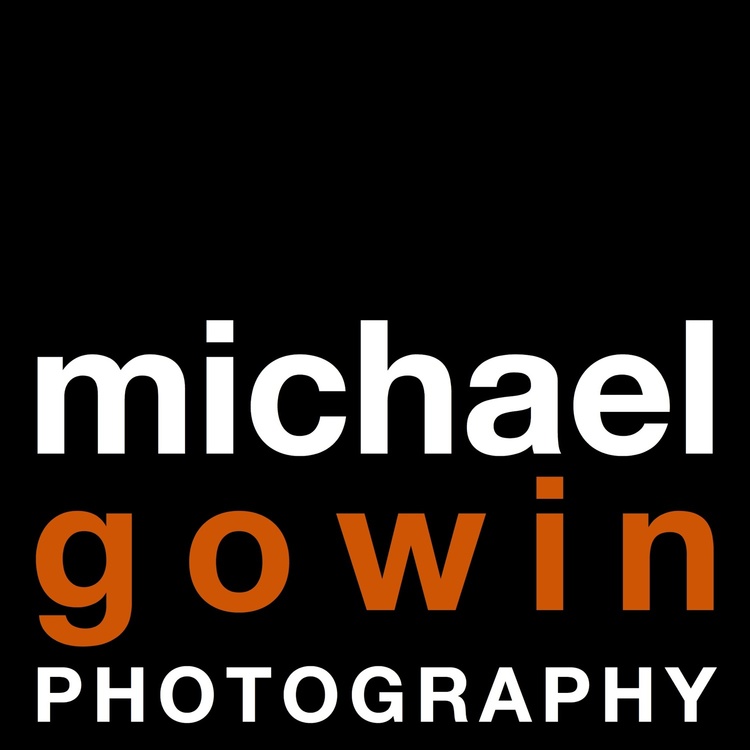UPDATED June 2015
Our computers hold a lot of valuable stuff: precious photographs and videos, thousands of music files, important financial records, not to mention data for work and projects.
Just like death and taxes, however, a computer hard drive failure is never a question of if: it's when.
Even though your car has a "check engine" light, your computer doesn't—hard drive crashes often come suddenly and unexpectedly.
In the past 15 years, I've had two instances of hard drive crashes on my main laptop.
The first time it happened, I wasn't prepared with a good backup strategy (way back in the 90s) and lost six months of work.
Ouch.
That was a painful lesson and it taught me an important principle about the fragility of digital data:
Digital data doesn't exist unless it's in at least two places.
The second time it happened—just a few years ago—I was prepared.
I had backed up my primary hard drive regularly and lost only a couple weeks of work. Instead of being catastrophic, the episode was merely an annoyance and I was back on my feet quickly.
Since starting my photography business in 2006, I've had a consistent data maintenance plan and haven't lost a file yet. I've refined the process over the years and spent a few hours this weekend tidying up for 2013. I thought it might be helpful for you to see how I handle data for client projects.
After an assignment, client photographs are copied from the camera memory cards to a project folder on the computer. Once in the computer, the images are cataloged and renamed in Adobe Lightroom.
The project folder is copied to an external RAID. A "RAID" is a redundant array of independent disks--basically a fancy way of saying that the data is spread across several hard drives so that, if one disk fails, the data is still recoverable. I use a Drobo to store all of my client projects in my office at home.
The project folders are then copied to a second external drive. Although the Drobo is a great storage solution, it's still in my house. And if the house caught fire, the Drobo would be gone. So the Drobo gets backed up on additional external drives with Carbon Copy Cloner, and these drives are kept at the studio.
Finished client files are stored in the cloud. After I've finished working on a project and delivered the prints, products, or files to the client, the completed files are stored online in my Zenfolio account.
Once I'm done working on a project, the folder is deleted from my computer only after all of the backups have been updated. The folder is once again copied to the Drobo, which is then backed up to the studio backup drives, and any additional finished files are uploaded to Zenfolio. The data is now in three places: my home office Drobo, the studio external drives, and online.
Important non-photo working documents are stored online. Services like Google Drive and Dropbox help ensure that important documents are constantly and instantly accessible.
The primary laptop hard drive gets backed up at least twice/month. I use Carbon Copy Cloner to make a "clone" of the laptop hard drive on an external drive. If the computer's internal drive fails, I can plug in the external drive and I'm ready to go.
This may seem like an expensive "belt and suspenders" approach but, again, I've yet to lose a client's photographs. And some day, one of those drives will fail—it's only a matter of time. When that happens, I've got two other places to get that important data.
If you have valuable files at home or your office, make sure you have a good data maintenance plan. At a bare minimum, back up your data regularly—even if you keep the additional drive at home or the office. For Mac users, Apple's Time Machine software makes this a simple and painless process: just get an external drive, plug it into your computer, and fire up Time Machine. Carbon Copy Cloner is also a solid solution.
Start 2014 with a good data maintenance plan to keep your stuff safe—you'll be glad you did.